Good morning Tatertots & Jello readers! I’m Anna, and I’m happy to be back here, on this beautiful March morning, sharing a tutorial with you of something I recently learned how to do.
I absolutely love my Silhouette Cameo but a few months ago I was wanting to cut a custom piece, that was larger than the standard 12×12 square cut mat. Have you ever wondered how to do that? I’ve seen tons of extra large vinyl cutouts, floating around on Pinterest, and I’ve always thought, “gee, I bet I could do that with my Cameo…” And sure enough, it’s possible, and it’s even easier than I thought it would be!!
Step 1: Pull up the Silhouette program.
When you open the program this is what your screen will look like. Keep it on this page and we’re going to make a couple little tweaks to a couple of the settings.
Step 2: Adjust the Width and Height
You can adjust the width and height to however large you need it to be, as long as one of them is set not wider than 12″. For this project I set it to cut a 24″ x 10″ piece. I made one a few months ago that was 48″ x 12″ and it was awesome!
Step 3: Adjust the cutting surface
You want to make sure and tell the Silhouette machine that you will not be using a cut mat, so change this setting to “None”.
Step 4: Adjust the rollers
Since you will not be using your cut mat to cut the vinyl, you need to move the right roller over. Once you move the roller over it will be narrow enough to grab the paper. This is what it will look like once the paper is loaded.
Step 5: Create your design
Create your extra large design and then select “Send to Silhouette”. Once you’re there make sure all of the settings are correct and that it shows your design printing the right direction. 🙂
Step 6: Cut the vinyl
You don’t have to cut the vinyl, you can load the vinyl, still on the roll, right into the machine, however I like to cut it down to size. Once you’ve cut the vinyl to the correct size, load it into the Silhouette, and press the “Cut Page” button on the computer. Then watch it to its magic!
When the Silhouette has finished cutting your page unload the paper and peel off the unneeded vinyl. Here’s another trick for you… my favorite tool for getting off the tiny pieces of vinyl, is my seam ripper.
Yep! With it’s pointy edge it does a fantastic job at getting up all the tiny pieces of vinyl, that are normally hard to pull up.
Once you’re done pulling off all the extra vinyl you can admire your extra large work of art!
Here’s the other extra large project I created back at Thanksgiving, it was 48″ tall and I had to cut it in 3 pieces because the finished tree was over 12″ wide.
Now that you know how to cut an extra large vinyl project, what will you create? I can’t wait to see it!
Thanks Anna!!
What a great tutorial.
It’s amazing all of the things you can create with your Silhouette.
And I also love that you can reverse out your vinyl and use it as a stencil if you don’t like the look of vinyl, but still want to print out an extra large vinyl stencil. Awesome!
Here are some other ideas that I love at Ask Anna:
How to Clean Out Your Closet and Get Free Clothes
How to Make DIY Chalkboard Labels
How to Wash Windows and Mirrors
Vacuuming – How to Clean Rugs and Floors
If you want to keep your home better organized and clean – be sure to head over to Ask Anna for all kinds of tips and ideas!!
Have a Beautiful Day!
xoxo














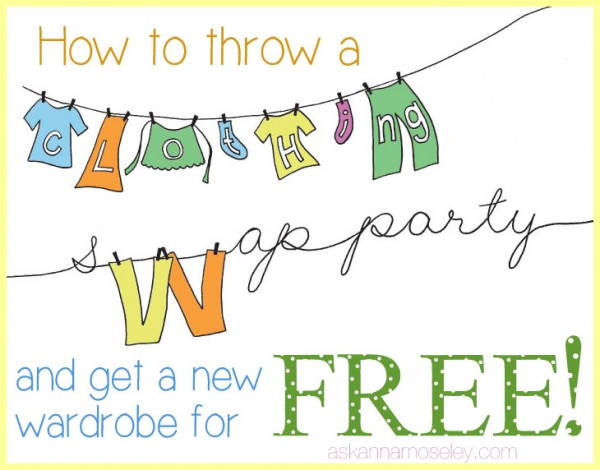

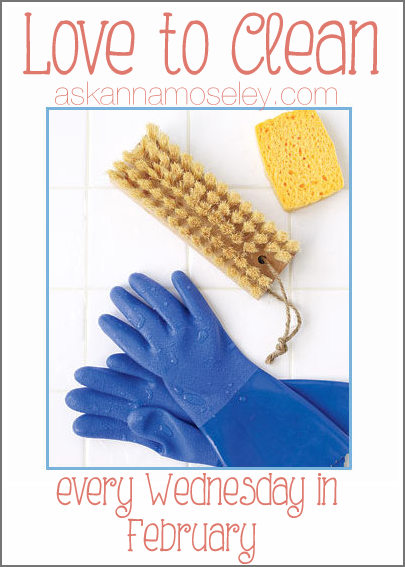





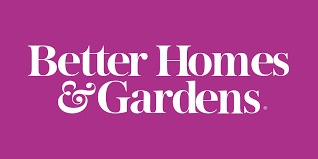


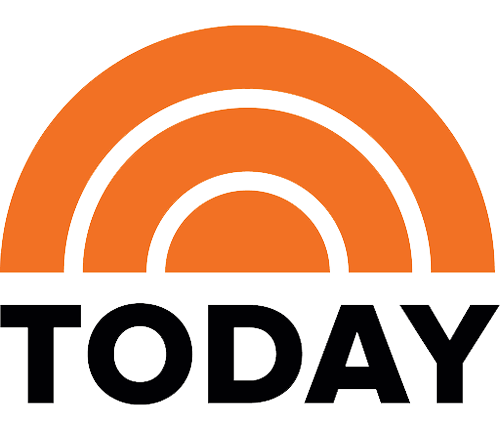
I used to be able to finbd good advice from your content.
Hi how would I keep my graphic even is it’s more than 12″, I have this graphic that I would love to do but it’s 48×48 can you help me? How would I keep everything lined up properly
Renita
I also looove this tutorial, thank you so much. I also have the same question, how do you design/cut into three pieces for a piece that is wider than the 12 inches like your thanksgiving tree. I am working on a design for a large canvas and would love to be able to cut this as a stencil. Thank you so much for any help you can give.
Hi! Thanks for your great tutorial! I have scoured the internet for some guidance on how to cut a large monogram that is wider than 12″ so it would seem like it would be cut in two pieces. (they are all over Etsy… and I have bought them for all of my kiddo’s rooms)I was hoping to make one myself. Any direction you could give would be so appreciated! Thanks!
How do you cut it into different pieces when it’s wider than 12inches?
I’m new to the entire cutter scene and just got my Cameo this weekend. I do have a question, is there a way to keep the text from wrapping to the next line, I wanted to to a banner but was not able to. I’m sure there is a box to click or un-click but I can’t find it! Thanks in advance for everyones help, we crafters are such a friendly community.
I’m so excited about this…my Silhouette is in the mail!!!
I just received a Cameo for my birthday last month. This is such a great tute for a newbie like me!!
Thanks for having me Jen. 🙂 Have a wonderful 1st day of spring!!
Thank you for this tutorial. I’m just learning and this very helpful!
Oh Jen and Anna! I just won a Silhouette Cameo and am thrilled to see this tutorial. Thank you so much.
Congratulations!!! I won mine too and I LOVE it! I use it all the time!! 🙂
Anna
Love that graphic she cut out. Is it available anywhere for purchase?
Lynda I would be happy to send it to you, I printed it just for this post and wasn’t sure what I was going to do with it. Email me at askannamoseley (at) hotmail (dot) com and we can work out the details. 🙂
I don’t have the Cameo but the SD, do you think I can do the same thing with it?
Hi chessa! Yes! The only difference is the sd only allows you to cut 9 inches in width instead of 12 inches for the Cameo. But you can cut the length as long as your vinyl piece allows 🙂
xox
Thanks for the tip about using your seam rippers to pry out the little pieces. That’s so smart! I know they have tools for that, but I kept forgetting to buy it along with my vinyl. Now I’m glad so I can put my seam ripper to use. Well, it gets a lot of use already! 🙂
I love using the seam ripper for all those little pieces! I was too cheap to buy the extra little tool for it and the seam ripper works perfectly! 🙂
Anna